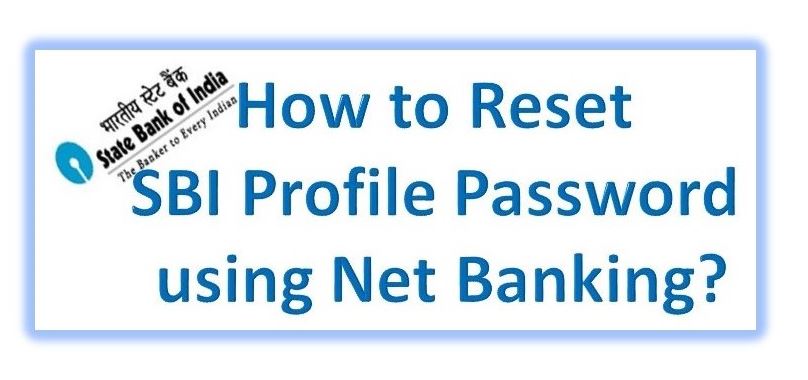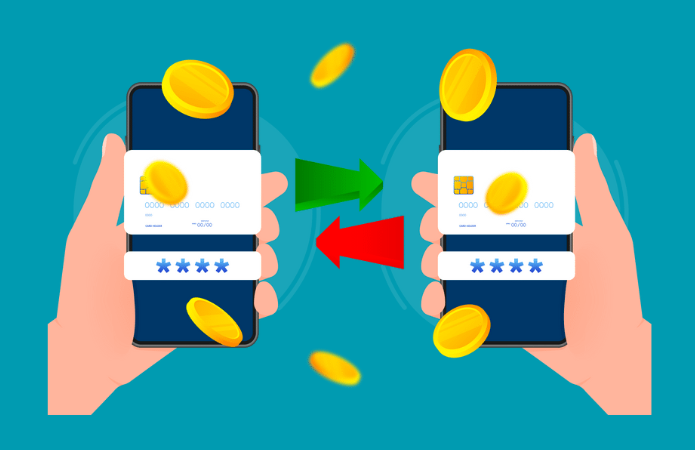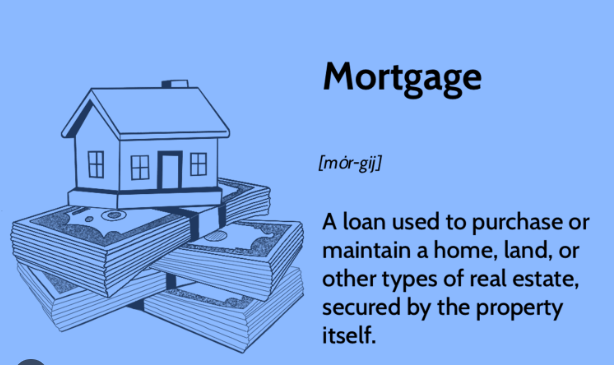SBI Profile Password is very much essential to give your e banking an additional layer of security. Whenever you want to access any kind of function in your Profile tab you need to authenticate yourself every time with your Profile Password, so it is no doubt an important aspect. For example, while you set your mobile number, you tend to add a third party and also define limits for DD and your third party transactions, and even when you are changing your Login password you need to do the same. The profile password is also very necessary to enable high security to your accounts and also for issuing a demand draft. Check SBI Net Banking Profile Password recover steps below.
For enhancing further security to an account as sensitive as your e banking account, you need to use multilingual image which you will find in the virtual key board (MIVKB).You definitely need to set your profile password when you login to the Internet banking interface for the very first time. The Profile password mandatory needs to be different from your login password otherwise it will not be registered.
How to Reset SBI Net Banking Profile Password Online and Offline?
Make sure that your profile password is made up of a combination or numbers, letters and special characters or images so that it remains difficult to hack for an outsider. You will also be asked to select a hint question for further securing your account and you need to give an answer to the question and remember it for yourself. The Hint question might later come to your use to verify your identity in case you have forgotten your profile password in future. Please make sure that you memorize the password, hint question and answer for future reference.
In case you have forgotten your profile password; you can reset it all by yourself. You first need to authenticate yourself with a hint question and answer that you had previously set for your Profile password. In case you do not remember the hint question or answer you then have to approach your nearest branch bank to reset your password.
SBI Net Banking Profile Password Reset Via Online:
- Click Profile, and then go to Forgot Profile Password. A Forgot Profile Password Page will then appear and will display a form for the Hint Question and Answer.
- In this page, select that hint question, which you had already set when you created your profile password for the very first time.
- You now need to answer to the hint question.
- Then click on Submit button. The next page that will appear is Set Profile Password page which will allow you to make for yourself a new profile password.
- Enter the new profile password according to your choice. You need to make sure that your password is a combination of letters in upper and lower case, digits and special characters or images, so that it becomes a strong password which any one is unable to hack.
- You have to then re-enter the same password to confirm it.Select a new hint question this time and enter the answer of the same.
- Click on Submit to end the process. If you have done everything all right, then a new confirmation page will appear stating that your new password has been registered.
SBI Net Banking Profile Password Reset Via Offline Method:
- Click on the option of Profile and then click on Forgot Profile Password option. Then there will appear a Forgot Profile Password Page.
- Click on the Forgot Hint Question and Answer link which you will find at the lower end of this page.
- The next page is a Forgot Hint Answer page that will display a form on which you need to select your particular bank branch.
- Select your branch and then click on Submit button. A popup window will then appear and it will display a Registration form which you need to fill for your Duplicate Profile Password.
- Before you fill it, download the same and save the form in your computer or the device you are using.
- Then you need to close the popup window. You will be displayed a reference number which you need to use for resetting your password request in another Confirmation page.
- You need to note down the reference number correctly.
- Then you need to print the previously saved Registration Form and now you need to fill the same.
- Then submit the form at your nearest bank branch and talk with them to process your request of resetting the profile password.
- Please make sure that you quote the reference number which you have obtained from the pop up window when you submit the Registration form at the branch so that the bank can identify your account and your consequent request.