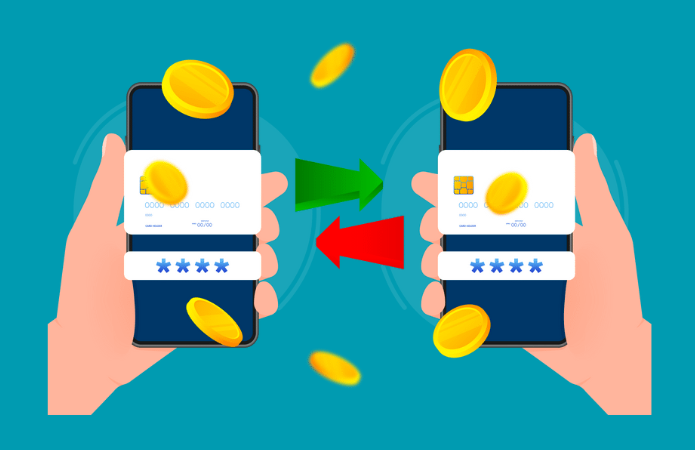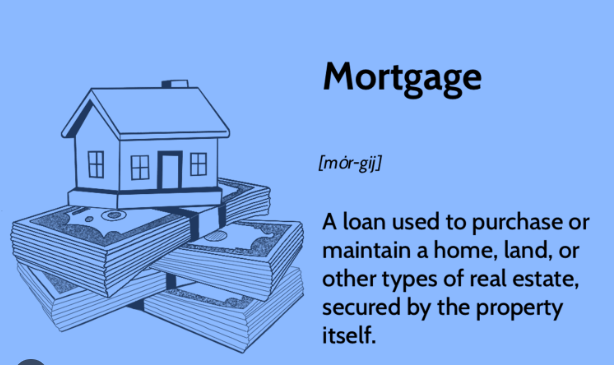Kotak 811 is an excellent Mobile banking app for all the customers of this bank. It is an exceptional way of carrying out digital and paperless banking transactions in the current era. The customers can easily open a zero balance digital bank account in Kotak 811 sans any kind of paperwork. One can utilize hundreds of benefits through this mobile banking app. Some of them include transferring money from one account to other through NEFT, RTGS, and IMPS modes. The customers can easily shop online through Flipkart, book movie tickets, flight tickets, hotel rooms and more through this mobile banking app.
The Kotak 811 app is UPI enabled so that you can transfer money instantly without having to add extra bank details. This app allows the users to download a zero balance savings account regarded as Kotak 811 on their mobile device. With the help of PAN number and Aadhaar number, you can download a new savings account. Here is everything you need to know about the procedure to load or deposit money into Kotak 811 savings account. Have a look!
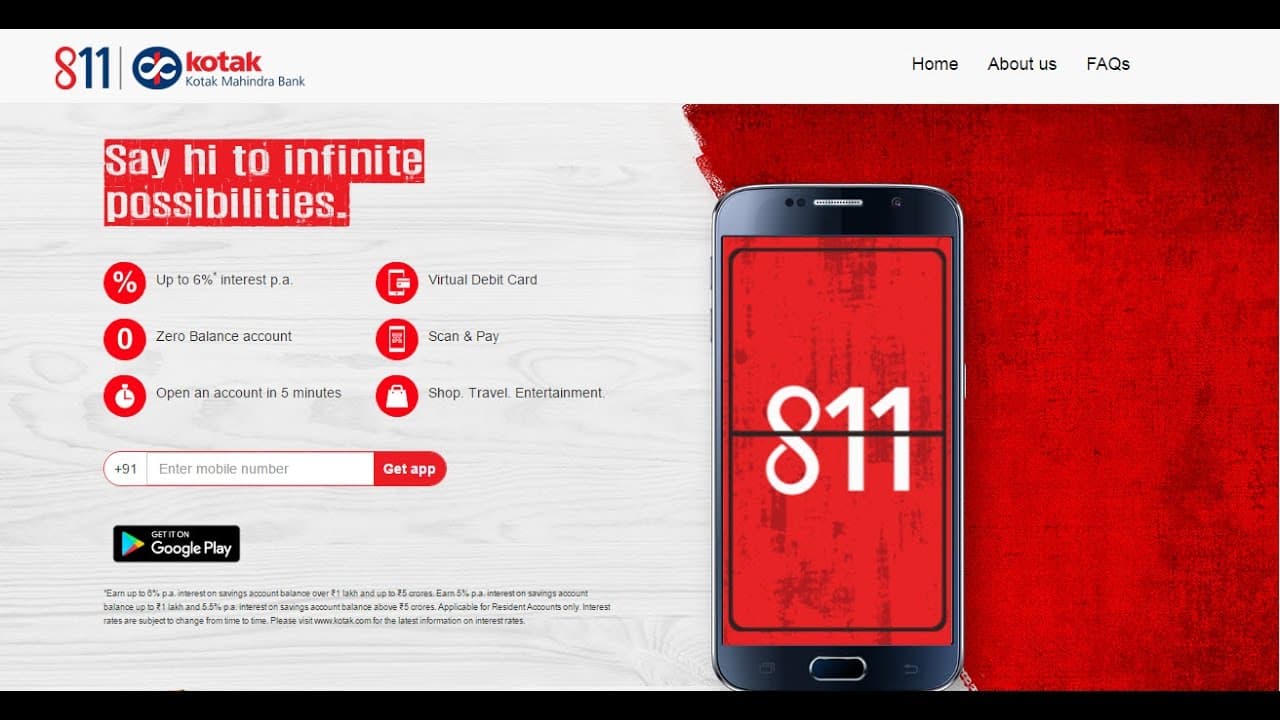
Kotak 811 Mobile Banking Benefits:
Check out some of the beneficial features and services offered by Kotak 811 mobile banking app to all the account holders:
- Book Train Tickets via IRCTC
- Book movie and flight tickets
- Shop online through Flipkart, PVR, Goibibo and more e-commerce portals
- Easy mobile & DTH Recharge
- Ability to regenerate Debit and Credit Card PIN numbers
- For offline payments, you can use MobilePay.
How To Load/Deposit Money into Kotak 811 Account?
We have copious ways to add money to your Kotak Bank 811 savings account. In this post, We have compiled different ways to deposit money into your savings account. Check it out here!
Deposit/Load Money through Kotak 811 Mobile Banking App:
Kotak 811 is an excellent mobile banking application available for all the Android users. This app renders numerous benefits and features to all the customers. If you have an account in some other bank, there is a feasibility to add money right into your Kotak 811 savings account through the Kotak mobile banking app. You can even make use of the internet banking and Debit Card to deposit money. Follow the simple steps provided below to load or deposit money into Kotak 811 account via the app:
- First of all, download the Kotak 811 mobile banking app from your Google Play Store app store on your Android device.
- Once you are done with the installation, you can launch the mobile banking app.
- Create a new account using your bank account details.
- Once you have set up your new savings account on Kotak 811 app, you can log into the app.
- Log into the account using the valid login credentials.
- After logging into the app, go to the home screen and click the Banking tab >> Kotak 811.
- From the next screen, you need to enter the amount [minimum amount is Rs. 1000] under the Deposit Amount field.
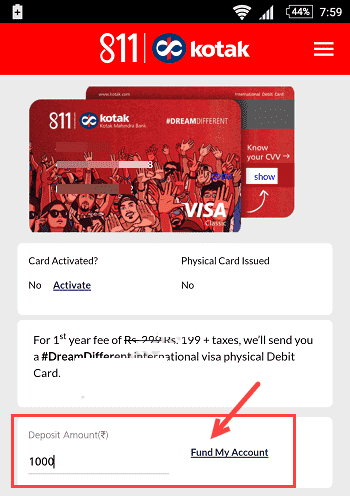
- After entering the amount, you can tap the link that says ‘Fund My Account’.
- On the next screen, you need to select either the Debit Card or Net Banking option.
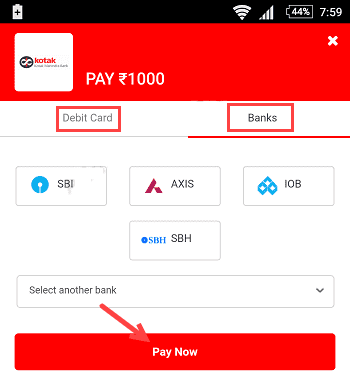
- You can then log into your net banking account and type the details of Debit Card in the respective fields.
- You can then tap the “Pay Now” button.
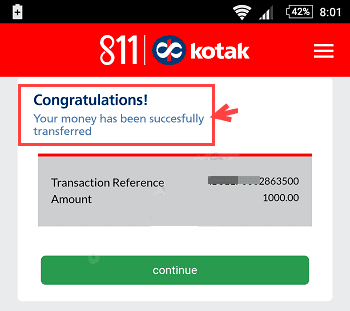
- Once you have added money, you will get a message displayed on the screen saying that ‘Congratulations!
- Your money has been successfully transferred’.
- It also displays the total transaction amount and the reference number.
- Tap the Continue button.
- You can then find the money in your Kotak 811 savings account within an hour.
How to Add Money from Other Kotak Bank Account?
In case, you have another savings account in Kotak Bank, you can easily transfer money into Kotak 811 savings account. Follow the easy steps provided below that helps the account holders to add money from other Kotak bank account:
- First of all, Access the Transfer Money tab in the Kotak 811 mobile banking app from your device.
- From the next screen, you need to choose your saving account and choose the Kotak 811 account under the ‘Transfer To’ section.
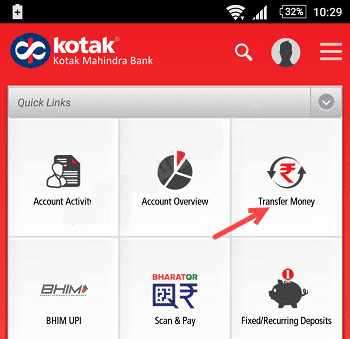
- You need to enter the amount in the next field and tap the Pay Now button.

- There is an optional field i.e., Description.
- The transferred money will be credited or deposited into the Kotak 811 savings account immediately.
How to Transfer Money From Other Bank Account Via Online?
For those who have savings account in some other bank then, you can easily add the 811 accounts as a beneficiary account. Later, they can transfer the money into the 811 accounts. Follow the below steps to carry out the money transfer process:
- For instance, consider you have an account in SBI savings account and seeking to transfer money into Kotak 811 account, just check this tutorial.
- At first, you need to add Kotak 811 Account as a beneficiary account and then transfer funds into it.
- The other bank account holders can utilize either NEFT or IMPS modes to transfer the money.
- IMPS is the fastest method to receive money into the Kotak 811 savings account.
- In case, you want to transfer one lakh from SBI to 811 savings account, there is no necessity to add the beneficiary account. One can transfer huge amounts without adding the beneficiary through the quick transfer facility.
Final Words:
That’s all! These are the simple ways to deposit or load or add money to Kotak 811 savings account. From now, You can pick any of the methods to add money to your savings account through the mobile banking app, net banking or by visiting the bank branch. For more doubts and queries, drop them in the comments section.